Note: if you have a Shared hosting account, please contact Support for help setting this up. If you have a VPS, Dedicated Server, or are a Reseller, follow the instructions below.
To set up Microsoft Office 365:
-
Log in to WHM
-
Click DNS Functions on the left-hand sidebar​
-
Click the Edit DNS Zone icon
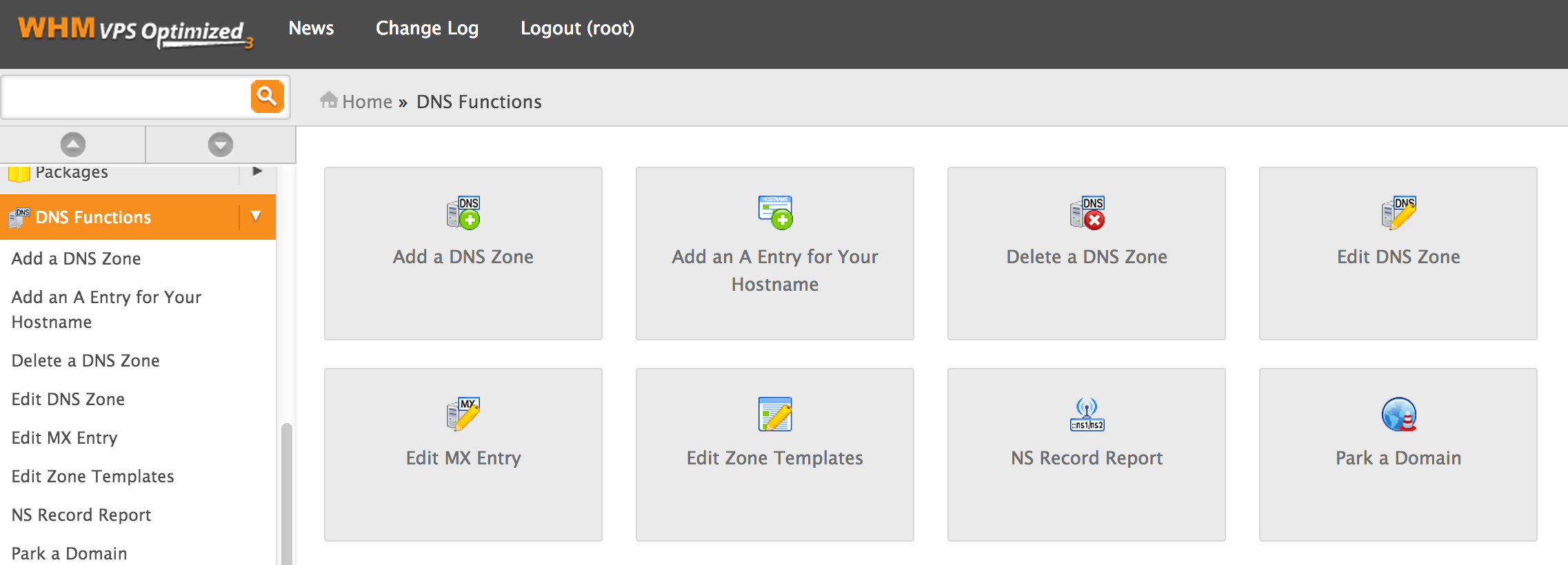
-
Click the name of the zone you'd like to edit and then click the Edit button
-
Update the text fields as per the following information, where 'myURL.com' is your actual domain name:
myURL.com. Â Â Â Â Â Â Â Â Â Â Â Â 300Â Â Â MX Â Â Â Â Â 0 myURL.com.mail.eo.outlook.com.
myURL.com. Â Â Â Â Â Â Â Â Â Â Â Â 3600Â Â TXT Â Â Â Â MS=ms000000
autodiscover             3600  CNAME   autodiscover.outlook.com.
myURL.com. Â Â Â Â Â Â Â Â Â Â Â Â 3600Â Â TXT Â Â Â Â "v=spf1 include:outlook.com ~all"
_sip._tls                3600  SRV    100 1 443 sipdir.online.lync.com.
_sipfederationtls._tcp       3600  SRV    100 1 5061 sipfed.online.lync.com.
sip                   3600  CNAME   sipdir.online.lync.com.
lyncdiscover             3600  CNAME   webdir.online.lync.com.
​
Â
-
Tick the 'Remote Mail Exchanger' option in the Change the Email Routing section near the bottom
-
​Click the Save button
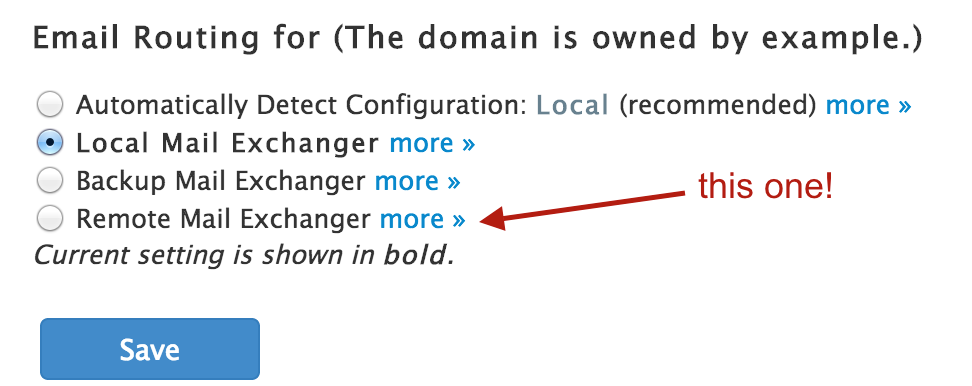
Note: the MS record shown in red is a number supplied by Microsoft as part of the verification process. The MX record contains the domain name as a prefix, with periods replaced by hyphens.

